In addition to file sync and file backup, SecuriSync offers comprehensive collaboration capabilities, allowing employees to easily and securely share files and folders with people both inside and outside the company.
File sharing: an easy way to send large files
File sharing with SecuriSync web links is an easy and secure way to share files, help ensure large files will be delivered through any email system, and reduce mailbox size by eliminating file attachments in email. You can automatically replace file attachments with SecuriSync links directly in Outlook or you can generate secure links from Office or through the SecuriSync web portal. You can also password protect links and even stop sharing links.
Folder sharing: collaborate on shared content
With SecuriSync, folders are easily and securely shared with co-workers, so multiple people can access and edit the same set of content. Folder sharing saves time by not having to search for the latest version of docs or consolidate multiple revisions and shortens feedback loops. Worried about conflicts or overwrites? With SecuriSync, every previous version is stored and you can roll back to an earlier edit with just one click.
Share outside your company
If you have business partners, vendors, or other external parties that need to access or edit content on an ongoing basis, you can invite them to collaborate on SecuriSync folders. External collaborators can add, edit, and manage content in shared folders just like internal collaborators do.
Sharing permissions
SecuriSync offers complete control over sharing permissions. Folders can be shared with “co-owner,” “modify,” and “view” permissions. Permissions can be modified at any time and sub-folders can be shared with different permission levels.
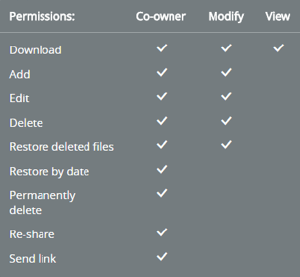
Share from Outlook and Office on Windows
If you’re a Windows user, you can share and manage SecuriSync files directly from your most commonly used Microsoft desktop applications. This makes syncing and sharing fit even more naturally into the way you already work. More about Office and Outlook integration.
Manage Content with Selective Sync
For users that collaborate heavily, they may not want to see every shared folder in their SecuriSync desktop client. Selective Sync allows them to control and simplify their desktop user experience by selecting which folders to sync on an ongoing basis. Even if folders are not synced, they are always backed up and stored in the cloud and accessible via SecuriSync web.