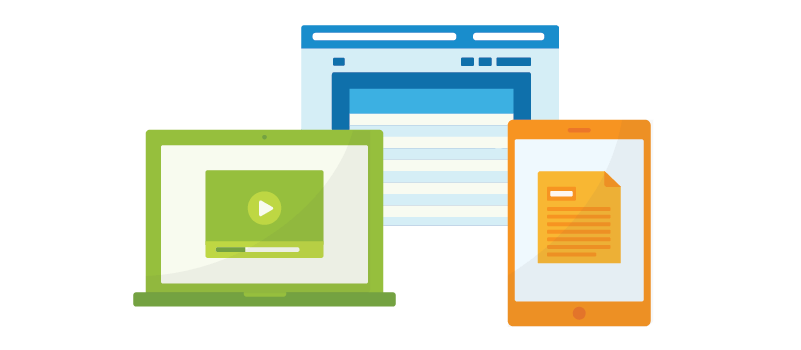Webinars are useful for internal communications, marketing, or any other situation where you want to present information in a way that’s interactive and engaging. With tools such as live polls, attendee chat, and automated follow-up messaging, you can build a worthwhile experience and learn more about your audience at the same time. But you need to know how to record a webinar to gain the benefits of this powerhouse promotional and training tool.
What’s in a Webinar?
A webinar is a presentation, workshop, or educational session offered online. You can include different types of media in your webinar, including PowerPoint slides, recorded videos, live talks, and screen sharing.
Unlike other digital communications channels, such as video tutorials or web conferencing, a webinar can be both an active and a passive experience. Participants can watch and learn, giving them the chance to digest information at their pace and on their schedule. But you can also use your webinar software to invite participants into the experience through real-time discussions, question-and-answer sessions, live polls, and more.
This versatility is one of the reasons webinars are so popular with businesses and schools. They are flexible enough to fit different scenarios, from college instruction and employee training to content marketing. And they’re effective across the board.
One study shows that webinars are better for promoting learning than both face-to-face instruction and asynchronous learning. They’re also regularly used by marketers thanks to their ability to engage audiences. According to industry surveys, 91 percent of marketers using webinars say they’ve been successful, and 53 percent say that webinars are the top-of-the-funnel format that generates the most high-quality leads.
But here’s the best news about webinars: with the right webinar platform, your company can easily record and deliver professional-looking webinars without outside help.
Recording a Webinar: 5 Steps
Recording a webinar is a great way to create downloadable content or an educational resource that can be accessed when your audience wants to watch it. You can present information, screen share live interactions with your media, interact with your participants, and then edit and share your recorded webinar with your audience.
Here’s how to get started.
1. Download a Screen Recorder or Webinar Software
You’ll need a screen recorder or a webinar platform to record your webinar. A screen recorder will simply record what’s happening on your screen, so you’ll also need video conferencing software or another tool for the actual web event. With a webinar platform, you can do everything at once. Your software gives you everything you need for a video conference, interactive webinar features, and recording.
2. Check Your Settings on Your Computer
Before hitting record, make sure your computer’s webcam and microphone are turned on and ready to go.
3. Start the Webinar
Begin the webinar at the scheduled time and hit record. You can also start the webinar and do a brief introduction with your live participants before hitting record. That way, you don’t need to edit out any small talk later on. Planning on a couple of minutes of pre-presentation conversation before the actual webinar begins also gives participants who might be running late the chance to join without missing anything.
4. Edit Your Recording
Once you finish, edit the webinar to cut out sections that don’t add value. In the end, you want your recorded webinar to be engaging and enjoyable to watch, so you don’t want frames of time that are boring or not useful to your audience.
For example, if a discussion gets off-topic or if there are times when no one is talking or presenting, such as in between segments, you can edit those frames out.
5. Share Your Finished Product
Once your edited webinar is ready to go, share it with your audience. You can email it to the live participants so they can watch it again if they want. You can also make it available on your website or on another platform.
How to Improve the Webinar Experience
Webinars are effective tools for educating, engaging, and inspiring your audience. But you still need to deliver a high-quality webinar to get results. Here are a few tips for how you can improve the webinar experience.
Send Automatic Email Reminders Before the Webinar Starts
Everyone in your audience might not remember they signed up to join your webinar. So, to make things easier for your audience members, send out an email 30 minutes before the event. This gives them enough time to get ready if they do still want to join.
Use Interactive Features and Invite Engagement
One of the advantages of using webinar software is the interaction features that are built in. With Intermedia AnyMeeting, you can set up a rich chat for your guests, launch polls while you’re talking to gauge sentiment and invite engagement, and more.
These features help to draw the audience in so participants can learn from one another and from each other’s questions. It also makes your webinar more dynamic because it’s not just you or a group of presenters sharing information. It’s a live, interactive environment that is partially shaped by audience participation.
Invite Follow-up Feedback
One of the best ways to improve your webinars is to learn from your previous ones. Using your software, be sure to ask questions and use polls that will help you learn more about what your audience prefers and what motivates them to participate or take a next-step down your marketing funnel. You can also send out automatic surveys by email to learn what your audience thought of the experience.
The more you learn with each web event, the more insights you have to record more effective webinars for your audience.
Ready to get started? Explore Intermedia AnyMeeting and see how easy it is to host, record, and share impactful webinars.
January 11, 2023
Explore other posts on these topics: