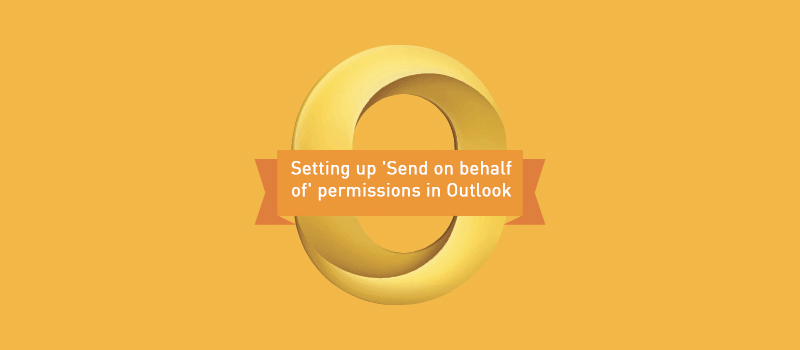Do you have an administrative assistant? Do you need to give someone else the ability to send email out or arrange meetings for you? Outlook can help.
Outlook lets you name a delegate to send outbound email and calendar appointments on your behalf. And even though the outbound message comes from their mailbox, you and your mailbox will be very clearly labeled as the individual on whose behalf the message was sent.
This feature has proven so popular with our customers that we have developed a handy training article on the topic in our Knowledge Base.
Setting up “Send on behalf of” permissions
Once you choose your delegate, you need to give them permission to send out messages and perform other tasks for you. While the process varies depending on which version of Outlook you are using, it is very easy to do and can be accomplished in less than 30 seconds.
Outlook 2010/2013/2016/2019:
- Click File > Info > Account Settings > Delegate Access.
- Click Add.
- Choose the mailbox from the Address Book.
- If you need the user to have partial access to your mailbox, you can specify the access level on the next screen. If you only need to give Send On Behalf permissions to the user, choose None for each folder.
- Click OK.

Outlook 2007:
- Click Tools > Options > Delegates.
- Click Add.
- Choose the mailbox from the Address Book.
- If you need the user to have partial access to your mailbox, you can specify the access level on the next screen. If you only need to give Send On Behalf permissions to the user, choose None for each folder.
- Click OK.
Outlook for Mac:
Read the Knowledge Base article on how to Add and manage delegates in Outlook for Mac. When you grant a user delegate access to a Microsoft Exchange account, this user must add you to People I am a delegate for list. Read the Knowledge Base article on how to Become a delegate or stop being a delegate in Outlook for Mac.
Learn more about Outlook permissions
For a more in-depth look at Outlook permissions and “send on behalf of” capabilities, read our full Knowledge Based article. And if you have any follow-up questions, please give us a call at 800.379.7729. Our support experts will answer the phone in about a minute and will be happy to provide you with a more personalized level of assistance to get you exactly where you need to be.
January 21, 2020
Explore other posts on these topics: